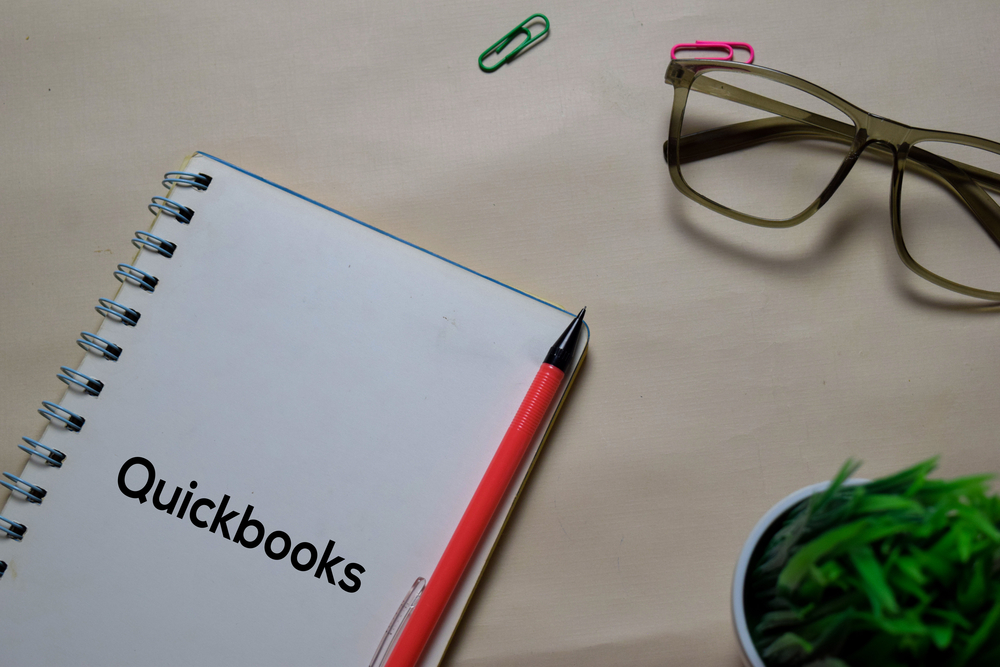QuickBooks is a popular accounting tool for small businesses, and it can be used while maintaining compliance with FAR and DCAA for government contracts. However, you do have to ensure that you’re utilizing QuickBooks properly if you want to maintain that compliance. Keep reading to get a few important tips about QuickBooks accounting if you’re a government contractor.
Compare Chart of Accounts with GAAP
For government contractor compliance, adhere to GAAP principles. Clearly distinguish cost pools like overhead, fringe, and G&A expenses in accounting.
When utilizing QuickBooks, configure your chart of accounts to categorize direct and indirect costs for accurate financial tracking.
Ensure DCAA-Compliant Timekeeping
For government contracts, your labor costs must be calculated using timesheets, so you’ll need to set up a timekeeping system that allows all payroll employees to record their labor hours. In QuickBooks, you can set this up under “Company Preferences,” which will make the necessary reports available for you. Under “Company Settings,” you can make specific changes related to your company’s work schedule, such as setting the first day of the workweek so that it coincides with your weekly timesheets; this will help ensure payroll periods and timesheet periods match up properly, and will simplify your reporting and accounting.
Run Reports for Labor Distribution and Fund Tracking
Fairly allocate labor distribution in QuickBooks to ensure equitable treatment across contracts. Set up employee data, compensation, and payroll items.
Establish separate cost categories and map them out to relevant accounts so that indirect rates can be correctly calculated. Direct labor for company sites must be listed separately from direct labor for company sites, and overhead for company sites must be separated from overhead for government sites.
Additionally, note that your actual labor distribution calculation won’t be calculated directly in QuickBooks. However, it is easy to record this outside the software to ensure accurate reporting.
Create Monthly Accruals for Revenue, Labor, and PTO
QuickBooks allocates labor costs on a cash basis. To adjust, prepare monthly accruals for accurate reporting, including PTO expenses.
Additionally, you’ll need to adjust each month based on your company’s internal revenue recognition procedures, as QuickBooks recognizes revenue based on the date entered on the invoice.
Track Jobs through the Customer Center
The Federal Acquisitions Regulations (FAR) require contractors’ accounting systems to segregate direct costs for each contract. QuickBooks offers options for tracking customer jobs.
Use “Enter Bills” Instead of “Write Checks”
Many contractors opt to use the “Write Checks” function in QuickBooks to pay bills, as it seems like the faster choice. However, this function can interfere with the requirement to report on an accrual basis. The “Write Check” function allocates expenses to the month in which the check was written instead of the month in which the expenses need to be allocated for accrual-based accounting. Stick to the “Enter Bills” function instead to maintain compliant accounting.
If you’re a government contractor, maintaining compliance while using QuickBooks can be tricky. Contact us at Peter Witts CPA to get professional guidance and support in FAR- and DCAA-compliant accounting.